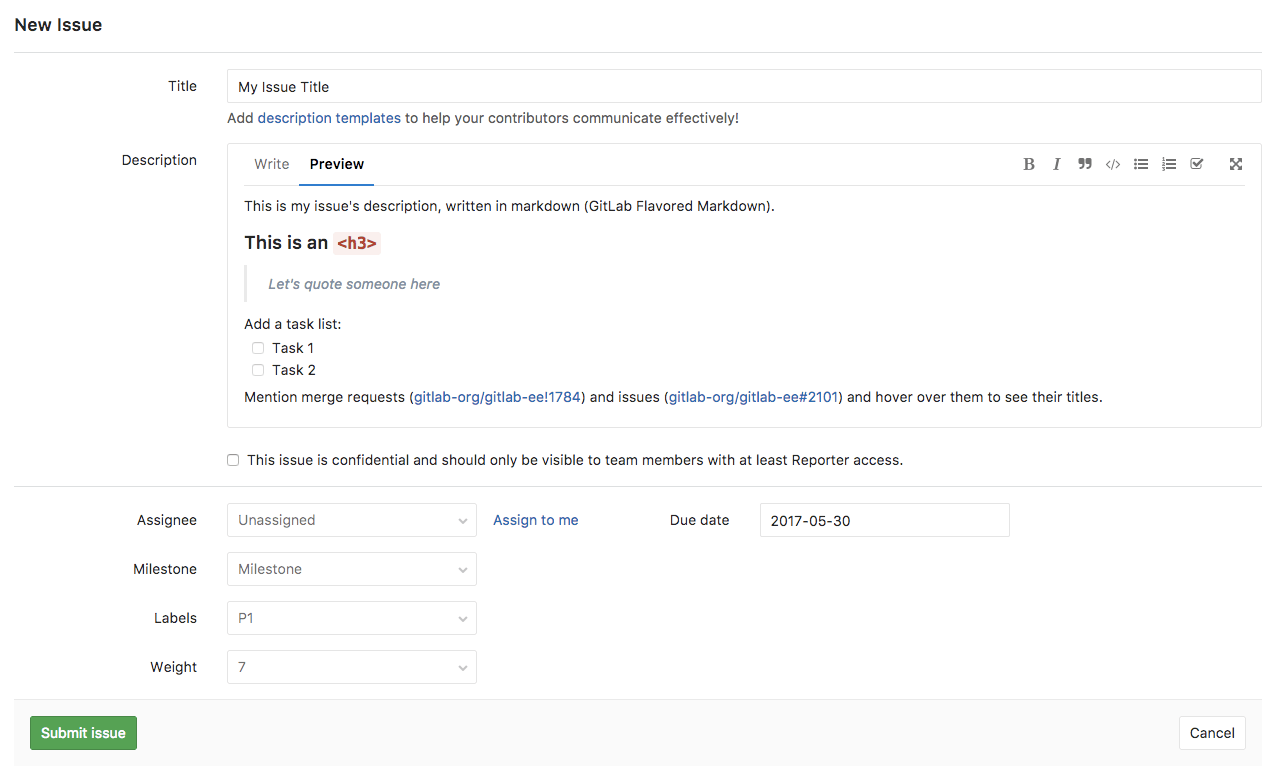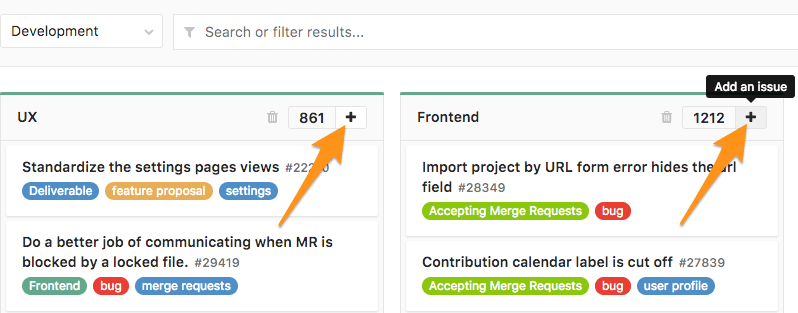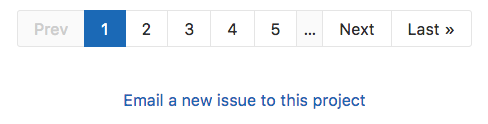Create a new Issue
Please read through the GitLab Issue Documentation for an overview on GitLab Issues.
When you create a new issue, you'll be prompted to fill in the information illustrated on the image below.
Read through the issues functionalities documentation to understand these fields one by one.
New issue from the Issue Tracker
Navigate to your Project's Dashboard > Issues > New Issue to create a new issue:
New issue from an opened issue
From an opened issue in your project, click New Issue to create a new issue in the same project:
New issue from the project's dashboard
From your Project's Dashboard, click the plus sign (+) to open a dropdown menu with a few options. Select New Issue to create an issue in that project:
New issue from the Issue Board
From an Issue Board, create a new issue by clicking on the plus sign (+) on the top of a list. It opens a new issue for that project labeled after its respective list.
New issue via email
This feature needs incoming email to be configured by a GitLab administrator to be available for CE/EE users, and it's available on GitLab.com.
At the bottom of a project's issue page, click Email a new issue to this project, and you will find an email address which belongs to you. You could add this address to your contact.
This is a private email address, generated just for you. Keep it to yourself as anyone who gets ahold of it can create issues or merge requests as if they were you. You can add this address to your contact list for easy access.
Sending an email to this address will create a new issue on your behalf for this project, where the email subject becomes the issue title, and the email body becomes the issue description. [Markdown] and [quick actions] are supported.